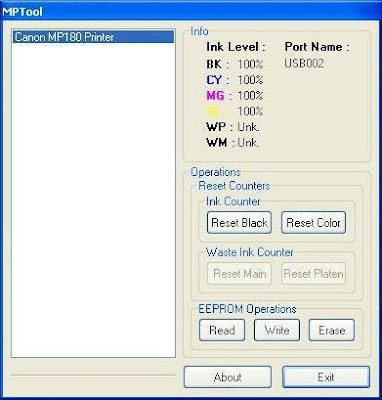Reset Procedures for Canon Printers S300, S400, S450, S520, S750, S820, S900, S9000 and S Series
Try it to Reset Canon Printers S300, S400, S450, S520, S750, S820, S900, S9000 and S Series
Canon Printers S9000, S300, S400 Reset Procedures
- Turn off Canon S300, S400, S9000 Printers
- Hold down Resume button and press Power button.
- Keep holding down Power button and let Resume button go.
- Press Resume button 2 times then let BOTH buttons go.
- Green lights will flash and then stop blinking.
- When green lights are solid, press the Resume button 4 times.
- Press the Power button and the printer should turn off, if not, press the Power button once more.
- Your Canon S300, S400, S9000 Printers should respond as normal.
Canon Printers S520, S750, S820, S900 and any S Series Reset Procedures
- Turn off the printer.
- Press and hold the RESUME button, then press and hold the POWER button.
- While still holding the POWER button, Release the RESUME button, then press and release the RESUME button two more times in succession.
- The printer mechanics will move momentarily. You are now in Service mode. Release the Power Button.
- Pressing the RESUME key will select a function; for example, pressing RESUME 4 times will select the clear waste ink counter function. The lamp will alternate color with each key press.
- Service/factory test printout, including ink sensor check
- EEPROM info printout
- EEPROM initialization
- Clear the waste-ink counter
- Printer model setting. (more selections beyond this- leave this alone)
- After selecting mode, press the POWER button to commit the change, and return to the top of the function selection menu. Pressing the POWER button again turns off the printer for a restart.
Canon S450 Printer Waste Ink Reset
- Power off printer
- Hold Resume button then press and hold POWER, the beeper will sound once.
- Hold POWER and release RESUME
- Press RESUME twice
- Release Power button
- When the indicator lights steady, press RESUME three(3) times. The indicator should be orange.
- Press Power to set data
Read More...